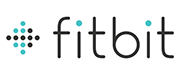Home > Current Challenge
Links

Current Challenge
Recipes for Success
Special Announcements

Healthy Recipe Contest!
Congratulations to Cathy Sayre, the winner of the Healthy Recipe Contest!
You can see her recipe, as well as all the other excellent recipes here.
Current Challenge

Winter Weight Loss Challenge
This challenge will begin on January 1, 2016 and will end on March 31. For updates on this challenge click here.
Winter Weight Loss Challenge!
The Wayne-Westland Wellness Committee is sponsoring a POST HOLIDAY WEIGHT LOSS CHALLENGE. The challenge begins on January 1, 2016 and will end on Thursday, March 31, 2016. As with any change to your diet or exercise program, you may want to check with your doctor before starting this challenge.
This 12+ week challenge will look at total % of body weight lost during the challenge period. Because we are looking at % of weight lost, I need to know your starting weight. (YIKES!!!)
Here is what I promise to you:
- I will NEVER share your weight with ANYONE!!
- I PROMISE to be the ONLY person that collects this information and calculates this information for the challenge.
- NO ONE else will have access to this TOP SECRET file.
- I will NEVER share your weight or specific weight loss/gain amount in pounds with anyone other than you.
- I will share your total % of weight loss with ONLY the other participants in the challenge. We are all in this together!!
- The only individual weight loss %'s that will be shared with the district will be of the top 3 challenge winners.
- I will share MY weight with YOU and ask you to keep this information confidential if that makes it easier for you to share this info with me! :-)
How it Works:
1) Any time between January 1 and January 4, 2016, click here and complete the registration form, including your beginning weight. This will get you registered into the challenge.
2) The OFFICIAL WEIGH IN DAY will be on Fridays so you will need to send me your total weight loss/gain (in pounds) each Friday. You will receive a form link each week to the email that you provide upon registration so you can send me your weight loss/gain each week. We recommend that you use the same scale and that you record your weight loss/gain to the nearest tenth (ie: 2.2 lbs). I will keep track of this information and convert all data into % of weight lost.
3) Updates on our group will be sent ONLY to the group as the challenge progresses. At the end of the challenge the TOP 3 WINNERS (those that lost the greatest % of weight) will be announced and prizes will be distributed.
On behalf of the Wayne-Westland Community Schools Wellness Committee, we wish you the best of luck on this weight loss challenge!
January 2016 Walking Challenge - Choose Your Team!
The January Walking Challenge will begin on January 1, 2016 and will end on January 31, 2016. We will continue to break down our walking challengers into teams that best represents their exercise level so we have a Freshman Team, a JV Team, and a Varsity Team. The top three competitors will receive a $25 gift card and will be a proud member of the WW Walkers Hall of Fame!
See the detailed instructions below to determine your team level and to set up a fitbit acount to track those step!
On behalf of the Wayne-Westland Community Schools Wellness Committee, we wish you the best of luck on this fitness challenge!
Yours in Health and Wellness,
Rebecca Pek, Director
Human Resources
Wellness Committee Member
734-419-2032
rpek@wwcsd.net
Getting set up to participate in the Monthly Walking Challenge is as easy as 1 – 2 – 3 for everyone!
If you have a Fitbit device, you simply need to join the right challenge team on your community activity groups from your Fitbit account. If you are using a pedometer other than the Fitbit product, you will simply need to set up a free Fitbit account, select the right challenge team on your community activity group, and log in your steps from your pedometer daily. Instructions for all of these options are available below. (Please remember to log your steps daily!)
TO CREATE A FITBIT ACCOUNT
- Go to the Fitbit website at www.fitbit.com
- In the top right-hand corner of the main page, select Log In
- At the bottom of this screen, select Sign up for a “free account”
- Enter in the email address you want to use for your Fitbit account
- Enter in a password (you will need to enter your registered email address and password each time you log in to your Fitbit account)
- Enter your name (this is the name that will be seen on the group challenge board)
- Enter Gender, Birthday, Height and Weight (Don’t worry – this information is not shared with others in the challenge!! This is just for your personal account)
- Click Save Profile. You are now on your personal dashboard screen
TO JOIN THE FRESHMAN, JV, OR VARSITY TEAM COMMUNITY GROUP
Decide which team best represents you based on the descriptions below:
Freshman Team
To be on the Freshman Team, many of the following attributes should describe you:
- You are just starting to exercise or you haven’t exercised in the last six months.
- You may have a sedentary job such as working in an office or behind a desk for most of your day.
- You don’t regularly walk for exercise, run, or play individual or team sports.
- On average, you take less than 5,000 steps per day as measured on a Fitbit or any other pedometer device.
JV Team
To be on the JV Team, many of the following attributes should describe you:
- You are fairly active in sports, dance, walking/running or some type of regular exercise 1-3x per week.
- You may have a sedentary job or you may have a job where you are standing much of the day.
- On average, you take between 5,000 and 12,000 steps per day as measured on a Fitbit or any other pedometer device.
Varsity Team
To the on the Varsity Team, many of the following attributes should describe you:
- You are very active in sports, dance, walking running or some type of regular exercise 4 or more times per week.
- You may have a sedentary or standing job or you may have a job that keeps you moving all day long. If you have a sedentary job, you are making up for that in your exercise or fitness routine regularly.
- On average, you take over 12,000 steps per day as measured on a Fitbit or any other pedometer device.
Follow these instructions on your Fitbit account to join the right group.
- While logged into your Fitbit account, go to the top of the Dashboard page, select Community, then select Activity Groups.
- In the search box, type the word Freshman OR JV OR Varsity (depending on which team you belong to)
- Scroll through the results until you find Freshman Team OR JV Team OR Varsity Team.
- Click on the Freshman Team link OR JV Team link OR Varsity Team link.
- Select JOIN THIS GROUP. Every time you sync or register your steps on your Fitbit account, your steps will be posted out to the community board.
- Have fun watching all of the registered participants’ walking/steps progress!
TO ENTER STEPS REGISTERED ON YOUR PEDOMETER MANUALLY
If you do not have a Fitbit which syncs your steps with your Fitbit account, you will need to manually enter in the number of steps registered on your pedometer each night. To manually register steps, do the following:
- From your Fitbit dashboard screen, select Log.
- On the top of the log screen, select Activities.
- At the bottom of this screen go to the Log Activities section. Select the Walking Person icon.
- On the current date, enter the time you started moving that morning (i.e.: 6:00 am).
- Enter the duration hours. Duration hours can be calculated by subtracting the time of day you are entering your steps from the time of day you started moving that morning. For example, if the time of day you are entering your steps is 9:00 pm, and the time of day you entered you started moving is 6:00 am, you would subtract 6:00 am from 9:00 pm – military time would come in handy here! The duration you would enter is 16 hours. NOTE: The system will not allow you to enter in your steps without information in the Start Time and Duration fields. While it is not necessary for the purpose of the walking challenge to have this information accurate, it will allow the system to calculate active time for you.
- Enter the number of steps as displayed on your pedometer in the Distance box and select Steps from the dropdown menu. (The information entered for steps MUST be accurate for the purpose of the walking challenge)
- Click Log.
- To see your logged time, go up to the top of the screen, select Dashboard.
NOTE: Remember to RESET your pedometer so you can start over again tomorrow! Post your steps daily. If you forget to post your steps one day, you can login to your account and change the date back to the previous day and then submit your step information before resetting your pedometer.